Integration Testing
The Apache Hop team has created an integration testing framework that is being used to test key components of the software. The integration tests run as a daily build on Jenkins and can be found here.
Adding tests to an existing project
There are two possible scenarios that you can follow, the first is adding a test to one of the existing projects containing tests. The second scenario is creating a new project.
First start by creating a local clone of the Apache Hop repository, instruction to do this can be found here.
-
Open the Hop gui and add one of the integration testing projects to your gui
In this example we will be opening the
transformsproject and add an extra test in this project. When the UI asks to add an environment or lifecycle press no, using this is not supported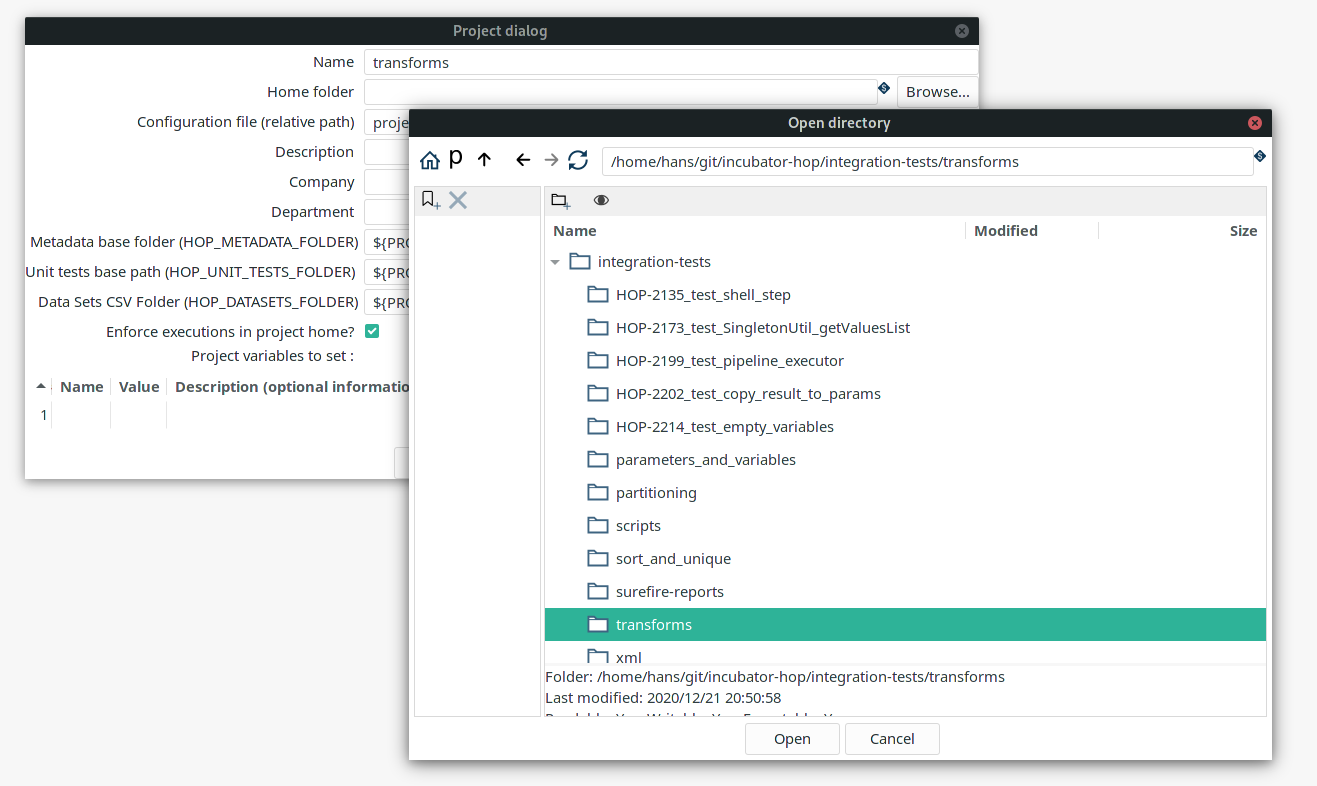
-
naming convention inside the project
when taking a look inside the project you will see a distinct naming pattern is used. each test consists of one workflow and one or more pipelines to execute the test.
The workflow must always start with
main-followed by number and a logical explanation of what the test is checking. the pipelines linked to the workflow start with the same number the workflow uses to make a clear distinction which pipelines are linked to which test.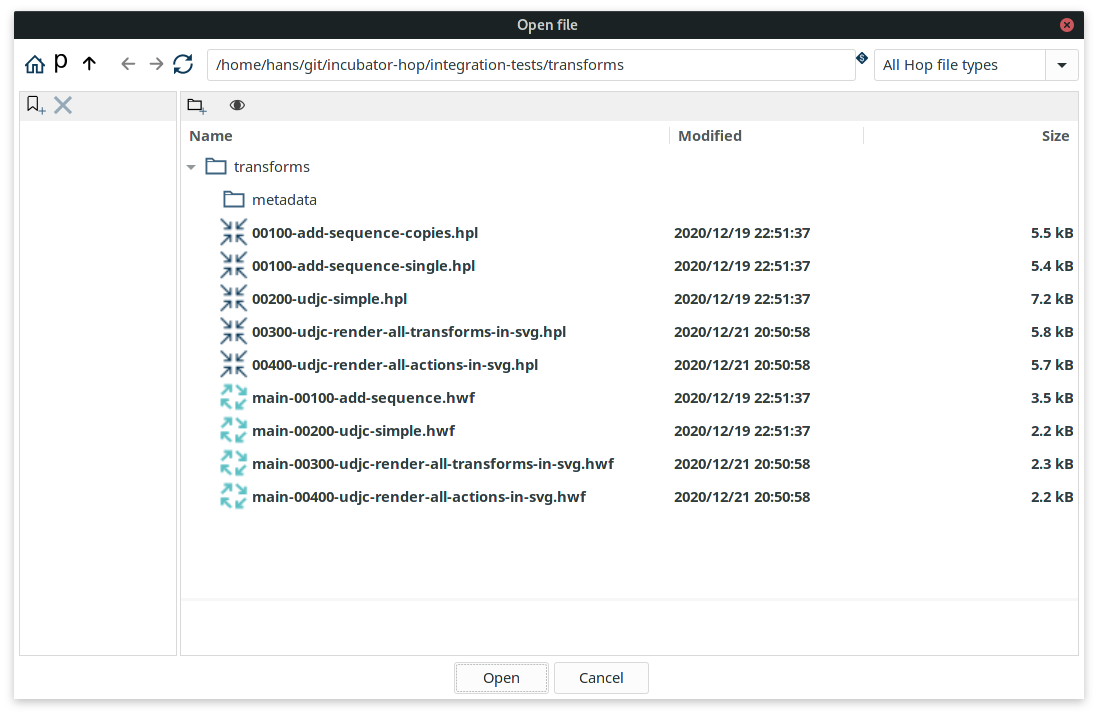
The workflows themselves can be straightforward, the exit code (success/abort) is used to determine if the workflow has passed or failed.
- note
-
You can also make an integration test to test something that must fail. Then you simply link the false hop to a success and the true hop to an abort action.
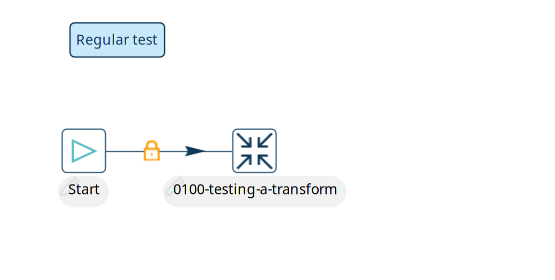
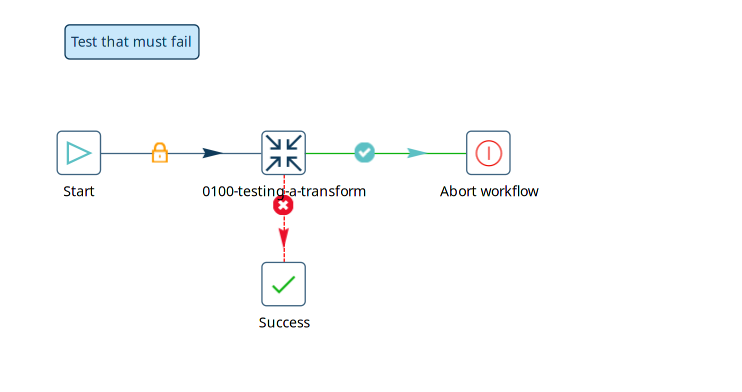
-
create a unit test
Now you can add your own workflow to the project folder. Make sure you have a GitHub Issue number you can refer to when creating a pull request.
Adding a new project
You can also add a new project to the integration test folder. Give the project a meaningful name that explains the subject you will be testing.
- important
-
the project should have a workflow engine named
local
Running tests locally
You can also run the integration tests on your local system.
There are 2 ways the integration tests can be run on your local system
Docker Compose
The entire test suite is available as a docker compose script to use this use following commands. This include all services available and needed for the tests.
| You need version 1.27.0 or higher of docker-compose |
-
Clean build HOP
cd hop mvn clean install
-
Run the Docker Compose script
cd integration-tests/scripts ./run-tests-docker.sh # Optionally you can run a single project by adding the PROJECT_NAME variable to the script ./run-tests-docker.sh PROJECT_NAME=database
-
Surefire Reports
We generate xml reports that can be used by Jenkins to generate reports. these result reports can be found in the
integration-tests/surefire-reportsfolder.
Testing script
A script is also provided to run the test without using Docker. This script is also used inside the automated test suite but can be used in a stand alone mode.
This script can be found at following location hop/integration-tests/scripts/run-tests.sh. Be sure to export the needed system variables for the script to find the correct paths to run the tests. You can aslo run a single project by adding the project name to the command ./run-tests.sh projectname
Special checks
In some cases you want to check the logs to see if a specific value is present to mark your test as passed or failed. The script used in main-0001-static-partitioning can be helpful.
Code used in JavaScript Action in the workflow:
var txt = previous_result.getLogText();
var ok = true;
var expectedVariables = [
"partitioned.0 - Internal.Transform.Partition.ID = P1",
"partitioned.1 - Internal.Transform.Partition.ID = P2",
"partitioned.2 - Internal.Transform.Partition.ID = P3"
];
for (var i = 0 ; i<expectedVariables.length ; i++) {
var expectedVariable = expectedVariables[i];
if ( !txt.contains(expectedVariable)) {
ok = false;
log.logError("Expected variable expression '"+expectedVariable+"' was not logged at least once");
}
}
var expectedValues = [
"partitioned.1 - id = 1",
"partitioned.2 - id = 2",
"partitioned.0 - id = 3",
"partitioned.1 - id = 4",
"partitioned.2 - id = 5",
"partitioned.0 - id = 6",
"partitioned.1 - id = 7",
"partitioned.2 - id = 8",
"partitioned.0 - id = 9",
"partitioned.1 - id = 10",
];
for (var i = 0 ; i<expectedValues.length ; i++) {
var expectedValue = expectedValues[i];
if ( !txt.contains(expectedValue)) {
ok = false;
log.logError("Value logged as '"+expectedValue+"' was not logged at least once");
}
}
ok;This script reads the log returned by the previous pipeline and parses it to search for values.
Set the HOP_LICENSE_HEADER_FILE project variable
All files that are shipped with Apache software need to contain the Apache Software Foundation’s header.
This also applies to all workflows and pipelines that are shipped as integration tests, samples or in any other form.
To spare contributors the pain of manually having to add the ASF license header in workflows and pipeline, Hop Gui supports the HOP_LICENSE_HEADER_FILE project variable.
Set this variable in your project and point it to a file containing the ASF Header’s text, e.g. integration-tests/asf-header.txt to let Hop include the ASF header in all of your workflows and pipelines.

As with any other piece of code, run mvn apache-rat:check to verify all files contain the correct headers before contributing your test or sample workflows and pipelines.