Hop File Dialog
The Hop File Dialog is a versatile tool you’ll use often while working in Hop Gui.
This dialog offers a lot more than basically selecting and saving files. Among other things, it enables you to work with VFS file sytems directly, provides file/folder information, lets you bookmark files and folders.
The list below walks you through the options that are at your disposal in the Hop File Dialog.
if you prefer your operating system’s native file dialog instead of the Hop dialog, change variable HOP_USE_NATIVE_FILE_DIALOG to Y in Tools → Edit Config Variables. |
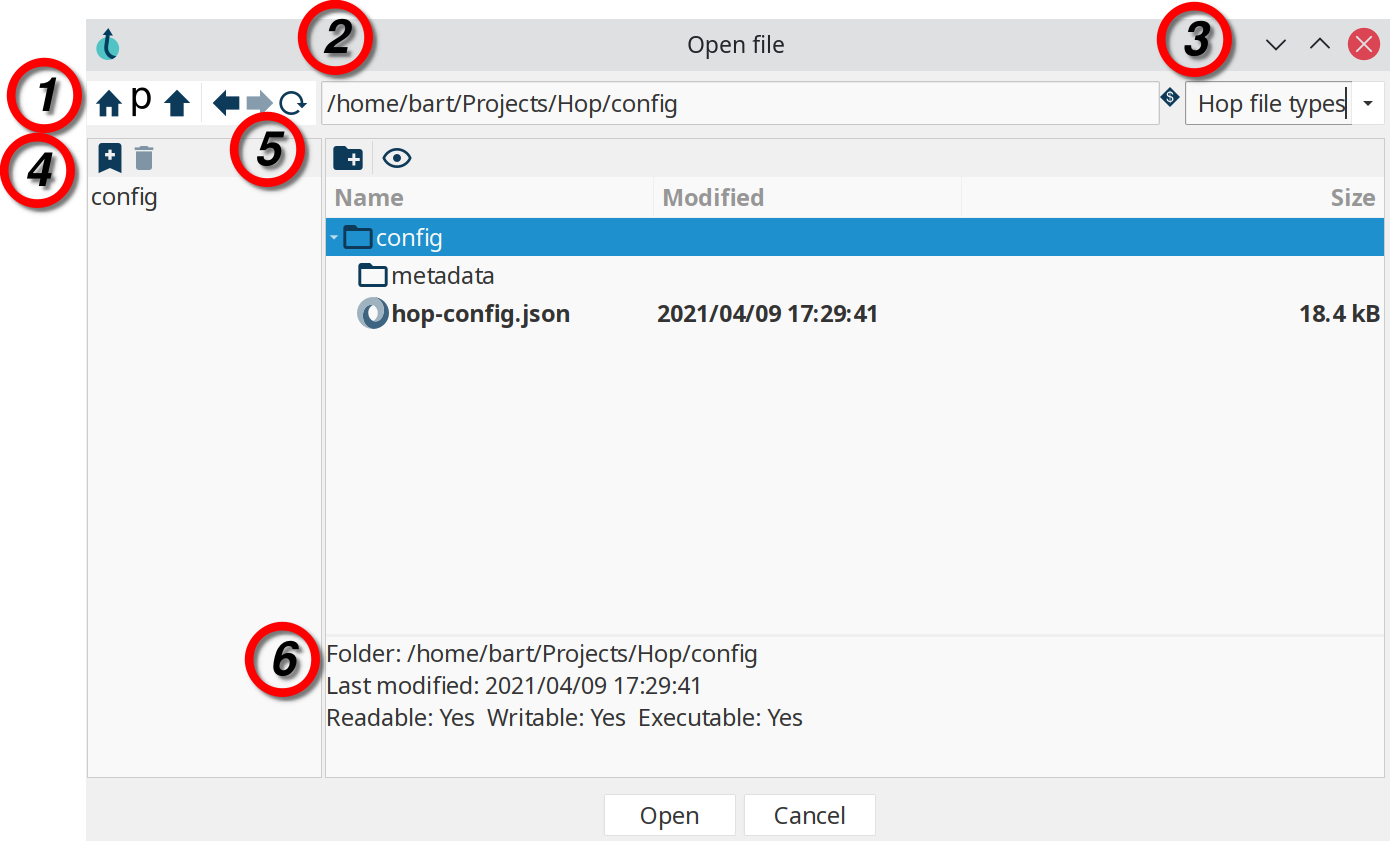
-
Main Toolbar
-
Navigate to the user home folder
-
Navigate to the project home folder
-
Navigate to the parent folder
-
Navigate to the previous path from your history
-
Navigate to the next path from your history
-
Refresh
-
-
File path. Displays the current file path. The file path can be used to directly enter (copy/paste) your desired path. This not only works with local files, you can also use all supported VFS file systems.
-
File extensions. This list is populated from plugins, so there may be differences in the file types you have available. By default, this list includes:
-
Workflows
-
Pipelines
-
CSV files
-
JSON files
-
Log files
-
Markdown files
-
SAS 7 BDAT files
-
SVG files
-
TXT files
-
XML files
-
-
Bookmarks: Bookmark your favorite files and folders for easy and fast access. Tools → Options contains an option to specify whether you want or don’t want global bookmarks in the file dialog (global by defaul).
-
Add the selected file or folder as a bookmark
-
Remove the selected bookmark
-
-
File/folder browser: Browse your current file system, create folders and toggle hidden files and folders.
-
Create folder
-
Show or hide hidden files and directories
-
-
File/folder information
-
file and folder name
-
last modified date
-
Readable, writable, executable flags
-